If you follow enough people or brands on Twitter, you'll have noticed that many use nice friendly shortened links rather than the full, ugly ol' URL you'd normally see in the address bar. Of course, Twitter shortens the longest links by default but using Twitter's shortening is for rookies, not professionals.
Here is an example of a shortened link in a tweet:
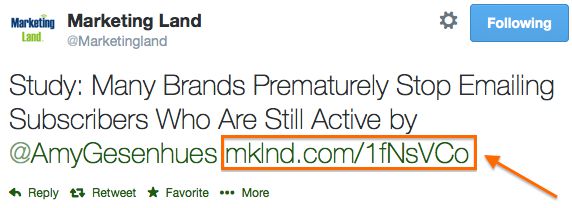
When clicked, that link redirects to this awfully long (and tagged) link:
—http://marketingland.com/study... serves several purposes of course, the main point being to ‚Äòshorten' the links as seen above (duh) so as not to waste precious characters in the tweet. Additionally, a shorter link, or even a vanity shortener, bestows an air of professionalism to your Twitter posts and they just look cleaner. Lastly, internet marketers that tag their links for tracking purposes can do so without doubling or even tripling the length of the url.Get ready because you too can be tweeting & sharing like a pro in just 5 minutes.
Set up the pieces
1 - Create new Bitly.com account (free): bit.ly [2 mins]
Bitly is a link shortening / redirection service with real-time tracking.
To make things easier on yourself you can simply sign up via Twitter. This way you do not have another new password to remember. You will have to enter an email address after the authentication so that Bitly can contact you regarding service updates and the like. Once complete you are taking to your account. They provide excellent resources for learning the basics. We will come back here in a bit, now on to the next step.
2 - Create new Buffer account (free): bufferapp.com [2 mins]
Buffer bills itself as a better way to share online.
They also provide signup via Twitter, and once completed you will be taken to your Dashboard. They too offer simple head-start instructions, even prompting you with a quick video after signup.
Now go to Settings > Link Shortening.
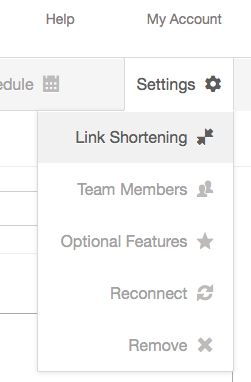
Next, click Use next to the bitly option, then click Connect Bit.ly button.
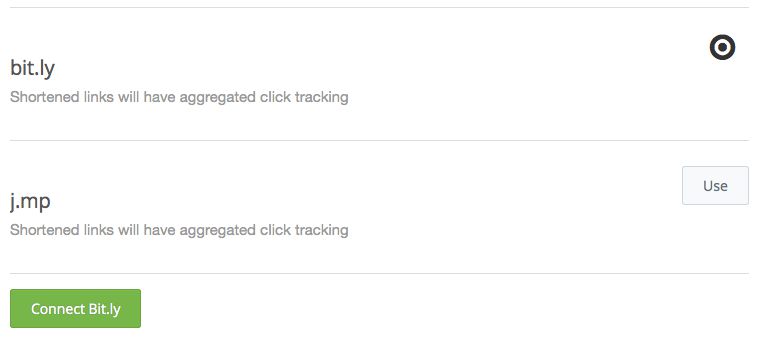
You will be taken to an authentication screen where you need to give Buffer permission to access your Bitly account.
After clicking Allow you will be redirected back to your Buffer dashboard where you are all set to tweet & share.
Tweet & Share
All that is left to do is compose your tweet & link that will be the next viral sensation. Simply compose your tweet inside Buffer Content tab (or mobile app), paste your long link, and Buffer will automagically shorten using your Bitly credentials.
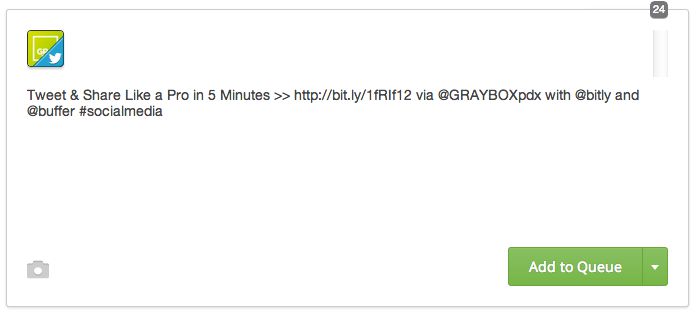

Choose Share Now for immediate tweet or Add to Queue to drip through Buffer. Now sit back and watch for your content to go viral.
Bonus
A bonus of using the methods described here is robust reporting & analytics. Buffer will report clicks on your links regardless of the Bitly implementation, but with the two linked together you can also see real-time analytics of your link clicks through Bitly. Enjoy!
